- Hydraulic hoses
- Hydraulic pipes
- Industrial hoses and couplings
- Machines and tools
- Motors and steering units
- Oil coolers
-
Pipe clamps
- Mounting rails and U-bolts
- Piggyback clamps
- Pipe clamps - DIN3015-1 - Standard series
- Pipe clamps - DIN3015-2 - Heavy series
- Pipe clamps - DIN3015-3 - Twin series
- Pipe clamps - Heavy series with rubber bushing
- Pipe clamps - Lightweight series
- Prevention of Crevice Corrosion for stainless pipework
- Rubber clamps
MOBILE SCAN
THE BARCODE FUNCTION
WITH JUST A FEW
EASY STEPS
With the Mobile Scan feature in our webshop, placing an order has never been easier.
In just a few simple steps, you can scan items, select what you need, and update your basket – directly from your smartphone or computer*.
You can also use the barcode scanner on the homepage to search for products by barcode and get instant access to their product pages in our webshop.
*If you want to place your order from your computer, you may need to update your basket to register the barcode scans from your smartphone. Update it by clicking ![]()
HOW TO USE MOBILE SCAN |
|
Use the barcode scanner to quickly add items to your basket and order them directly from your mobile device. |
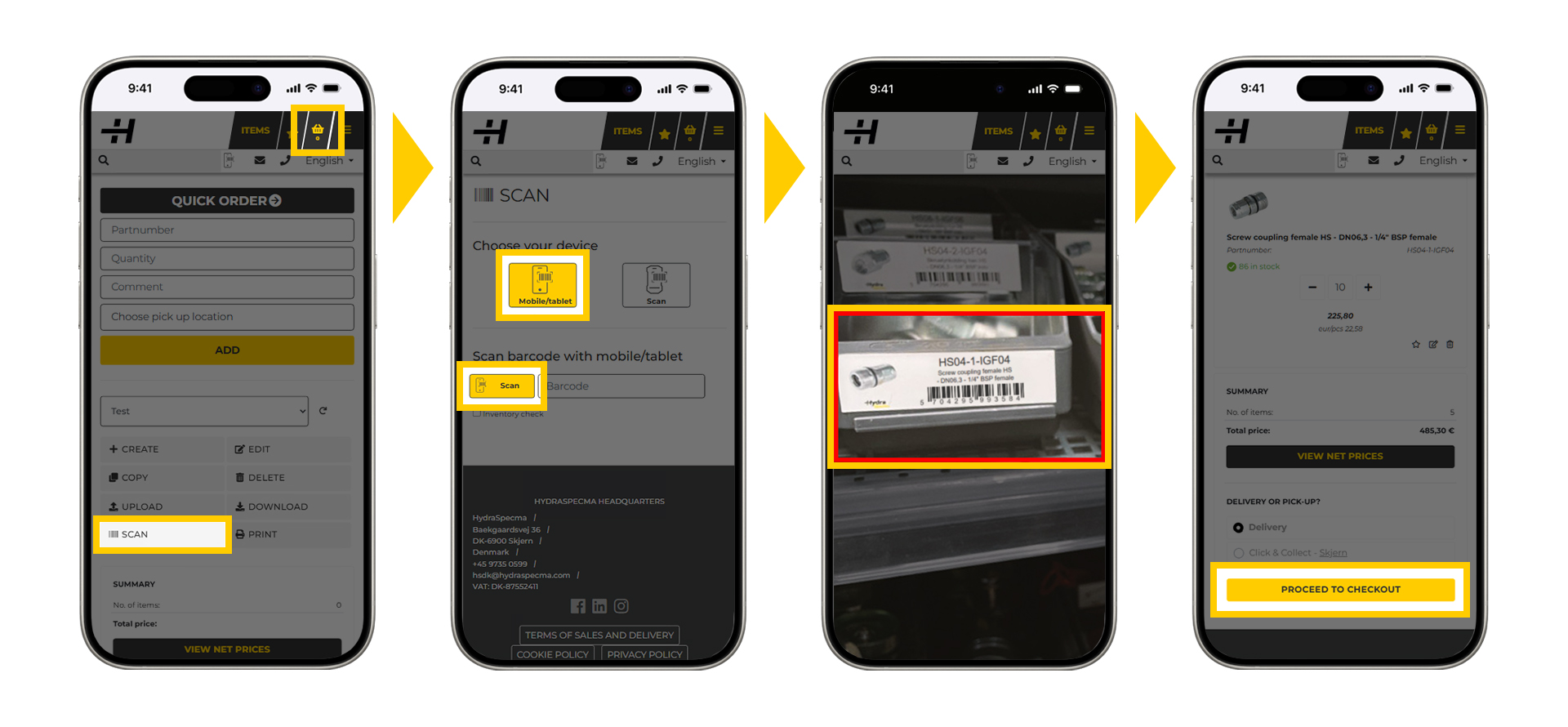
NOTE! A webshop customer login is required. |
HOW TO SEARCH PRODUCT INFORMATION |
|
Use the barcode feature to search for product information on the HydraSpecma website. |
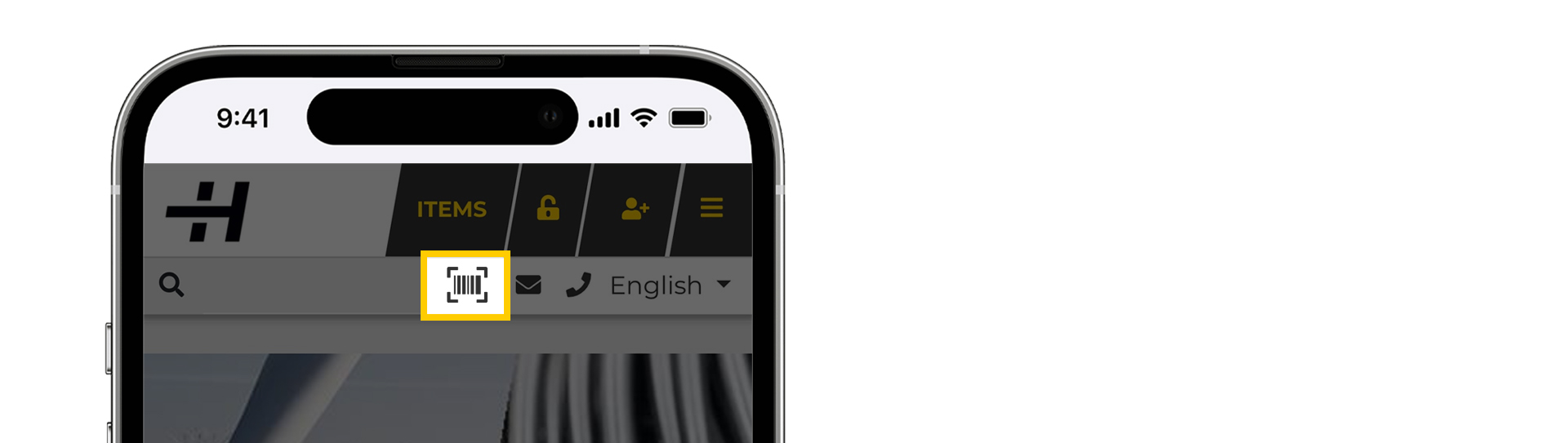
|
HOW TO ADD OUR WEBSHOP TO YOUR SMARTPHONE HOME SCREEN |
|
We recommend saving the HydraSpecma webshop as a bookmark on your smartphone Home Screen, so you can access it just like an app. |
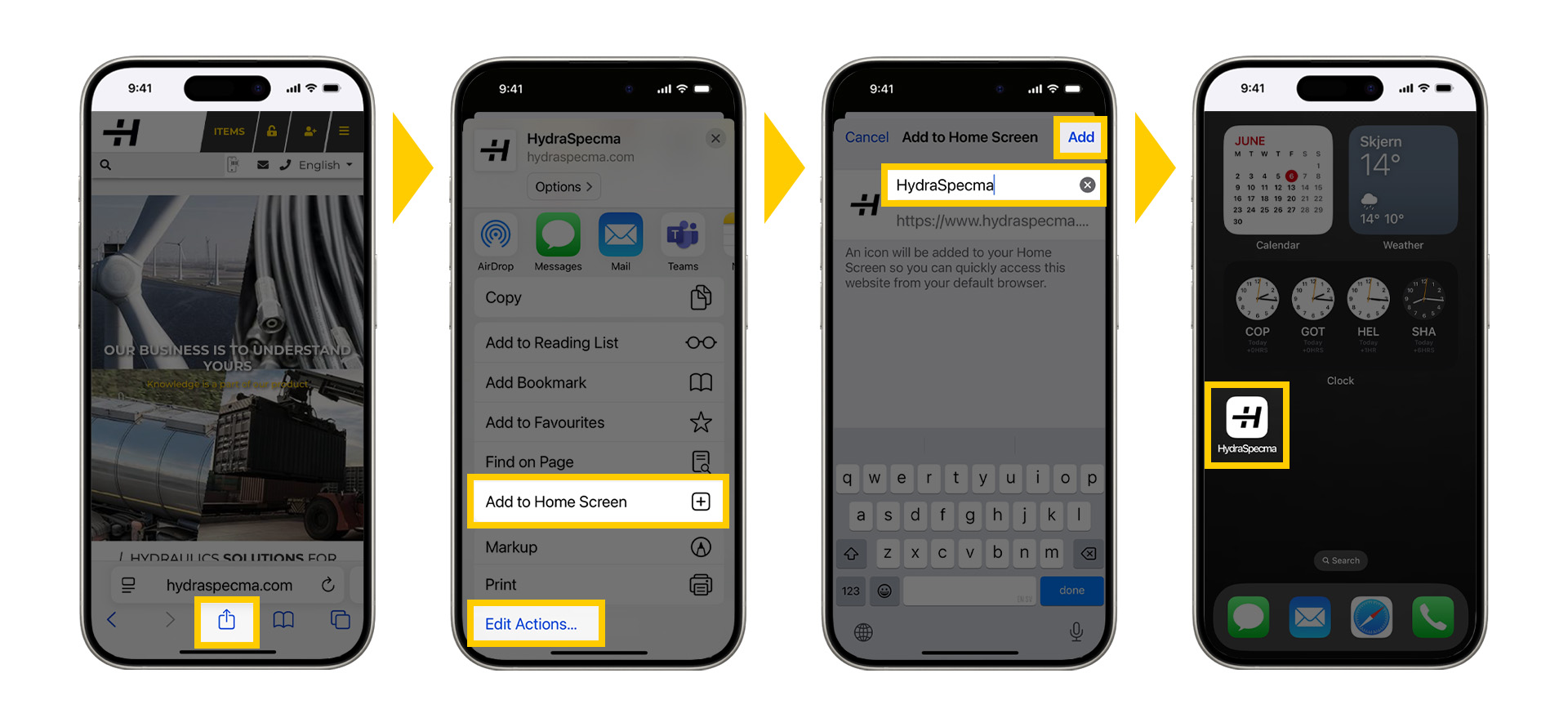
Note: To remove the shortcut, simply delete it as you would any other app. |
USE YOUR OWN PART NUMBERS
In the HydraSpecma webshop, you can register your own part numbers, making product searches and ordering even faster and more convenient for your business.
HYDRASPECMA
– DIN PARTNER FRA IDÉ
TIL SERIEPRODUKTION
Hos HydraSpecma er vi specialiserede i at designe og bygge state-of-the-art hydrauliske og elektriske systemer, skræddersyet til vores kunders forskellige behov på tværs af brancher.
Vores ekspertise stopper ikke bare der. Vi er også førende inden for levering af omfattende slange- & rørledningsartikler – fra højkvalitets slanger og rør til robuste fittings og adaptere – som sikrer problemfri væskekontrol og langtidsholdbar ydeevne.
Vi tilbyder også et stærkt produktudvalg til industrien for vedvarende energi, der understøtter din virksomhed med markedsførende køleløsninger, smøre- og filtreringssystemer, hydrauliske systemer samt slanger, rør og fittings.
Vores passion for innovation matches af vores ansvar for kvalitet. Hvert produkt og system i vores omfattende sortiment afspejler dette. Uanset om du arbejder med komplekse hydrauliske systemer eller søger pålidelige komponenter, leverer vi løsningen, du har brug for.
Tag næste skridt med os og oplev, hvordan præcision og teknik går hånd i hånd – og hvor hver eneste forbindelse handler om mere end komponenter og systemer; det handler om mennesker og deres forretning.



